Using Selection Styles
You can bring an existing cube view into Excel or Spreadsheet and format using functionality that is included in Excel, to create highly formatted reporting. You can also modify it locally as well as in spreadsheet. You can use existing cube view formatting, add new styles to apply changes to rows, columns, or cells, or a combination of existing styles with new styles, and add conditional formatting.
Creating a Selection Style
-
Log in using the OneStream menu.
-
Click Cube Views > Cube View Connections.
-
Click the Add button.
-
Select the cube view, click the OK button, then the Closebutton.
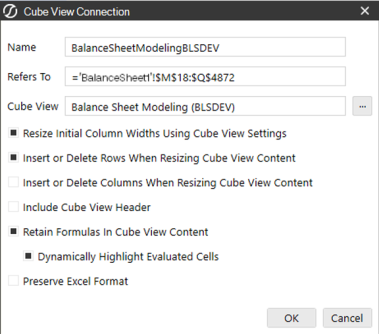
-
Select the cell, a group of cells, a column, or row to format.
.
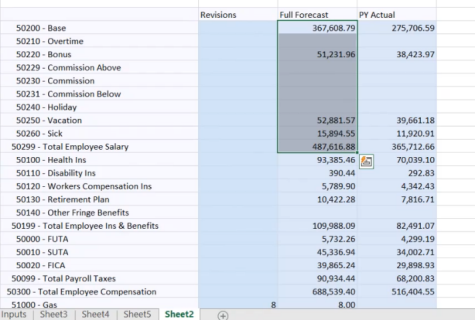
-
Right-click to open Format Cells or use the Home menu to choose formatting.
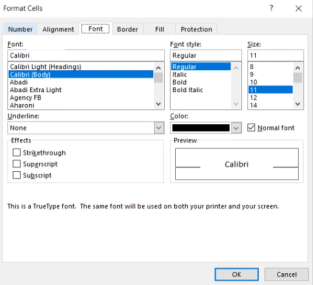
-
After formatting, click OneStream > Cube Views > Selection Styles.
-
Enter a Name and Range to apply to the current Selection, Entire Row, or Entire Column. Then click OK.
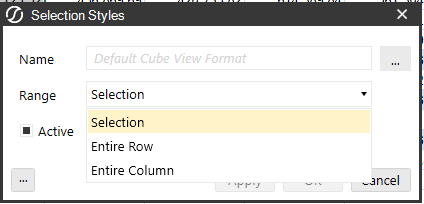
-
The formatting is applied to cube view.
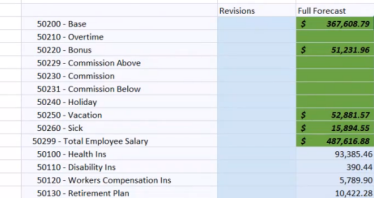
-
Save the file to save the formatting to the cube view.
Using an Existing Style
-
Select the cell, a group of cells, a column, or row to format, then click Cube Views > Selection Styles.
-
Click Excel Styles to select a style. If a style is not selected the Default Cube View Format is used.
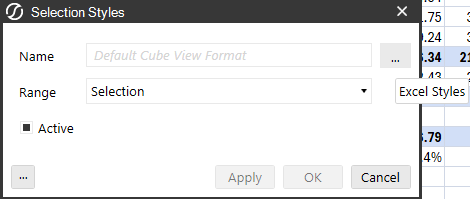
-
On the style palette, hover to view the styles.
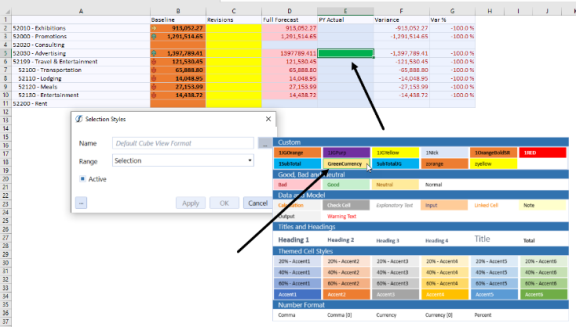
-
Click the style to use and then Apply or OK.
-
Save the file to save the cube view formatting.
Adding a Selection Styles Shortcut
In Excel, right-click Selection Styles then click Add to Quick Access Toolbar. This adds a shortcut to your toolbar that launches the Selection Styles window.

Reviewing Styles and Ranges
-
Click Cube Views > Manage Selection Styles.
-
Review your styles that are applied to the cube view.
-
Modify selected styles.
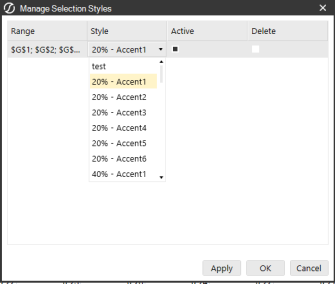
-
Enable or disable Active styles as needed and click OK.
-
Click Apply to preview the changes, or OK to apply the changes.
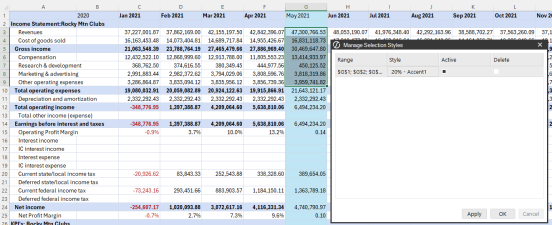
-
In Selection Styles, you will see styles that are no longer Active. Click Activate to enable them.
-
You can delete a style from the cube view but it will be available in the current workbook.
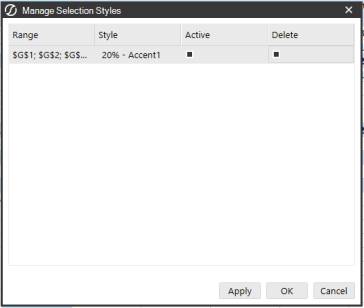
-
Save the file to save the cube view formatting.
Using Right-click Menu Options
You can manage selection styles by right-clicking in a cube view and selecting OneStream > Cube Views > Cube View Connections > Selection Styles > Manage Selection Styles.
Modifying and Duplicate Styles
-
In the Home menu, click Styles and right-click a style.
-
Click Modify or Duplicate and then Format.
-
Make any necessary changes and click OK.
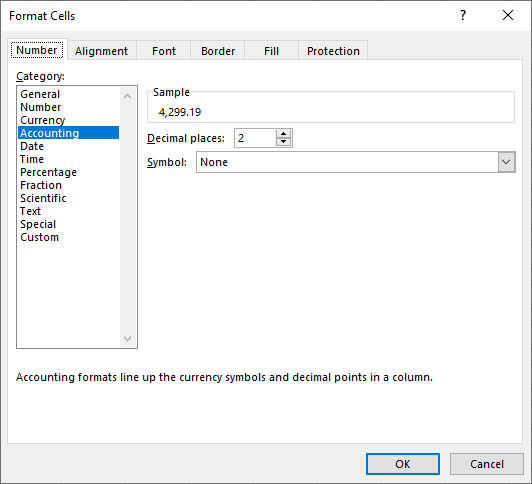
-
Save the file.
Merging Styles
You can use styles created in other workbooks in Excel only.
-
Open a new workbook.
-
Add a cube view.
-
Click Home > Styles then the More arrow.

-
Click Merge Styles, select the style, and click OK.
The style is now available in the workbook.



